Submit URL to Google for indexing – How to Do it?
As a result, the development of your website is now complete. You’ve created some extremely useful stuff and are now ready to share it with the rest of the world. You’ve launched your new website and are now ready for organic traffic from your target demographic.
Is it, however, that simple? Is it necessary to submit your website’s URL to search engines in order for it to be found? Yes, to put it succinctly. Let’s look at why it’s important and what you can do about it.
How and Why to Submit Your Website to Google?
Google’s main method for discovering new websites is to scan through billions of pages, uncover new links with useful material, and index them. Google doesn’t care about manual URL submissions. If you submit your URL to Google, however, you will have a significant advantage over the competition because the search engine will be able to index your website quickly.
Here are two ways in which you can submit your website to Google:
Indexing Request
Paste the URL of the website you want Google to crawl and index into the Fetch as Google tool in Google Search Console (GSC). If the URL doesn’t appear in the tool after you paste it in, click the “Request Indexing” option to request that Google crawl and index your page.

Submit Your Sitemap
Submit your website’s updated sitemap to GSC as soon as possible to ensure that it gets displayed on Google. To upload your sitemap, simply log in to GSC and select the “Submit a Sitemap” option.

How to submit URL to google immediately in 2021
After creating a website our second task is to submit URL to Google for indexing. Usually, we do have to submit the URL to different search engines to get maximum index and exposure. But Google is our first priority that’s why we will submit our website on Google first. Before you are going to submit the website on Google, make sure you have completed the site development.
If you’re not sure if it’s finished, check out our WordPress website lesson. You will now submit the URL to Google after properly constructing the website.
Why submit a URL to Google?
We submit URLs to Google so that they can index what we’ve created or published on the pages. When Google’s crawler bot finds the pages, it scans them for content. The bot will transmit the information to Google’s search database after scanning the page.
Once the page’s information is stored in the Google database, users’ search queries can find it. As a result, submitting a URL to the Google search engine is a critical duty.
You must utilize the Google Search Console tool to submit and verify your website with Google. Google’s Search Console Tool is a cloud-based software designed exclusively for website owners. This serves as a sort of portal for submitting your work to Google’s search engine. Before you check your website, you should be aware that there are two versions of the Google Search Console tool.
Steps to verify the website (New Version)
- To begin, go to the Google Search Console tool.
- Now, in the top left corner, click on “Add Property.”
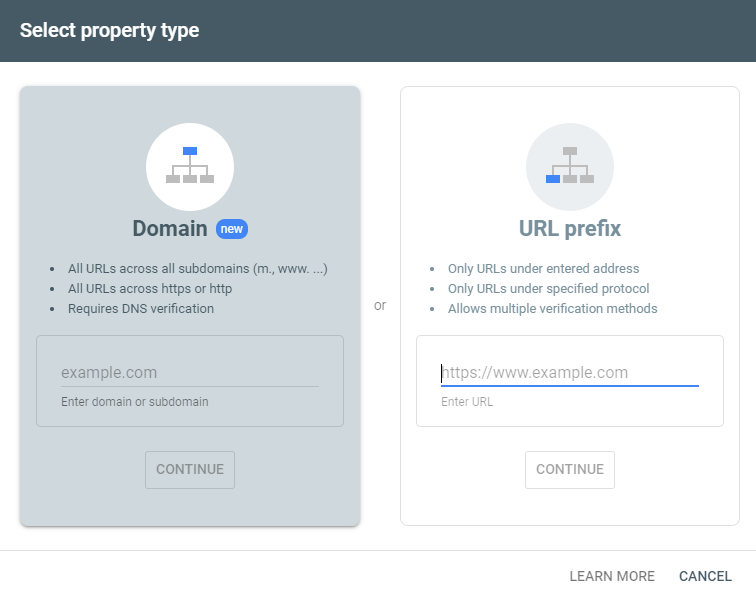
- Add the website’s URL to the list.
After you submit your domain, the tool will immediately check for availability. When the scanning is finished, you’ll be given five alternatives for confirming that the domain is yours.
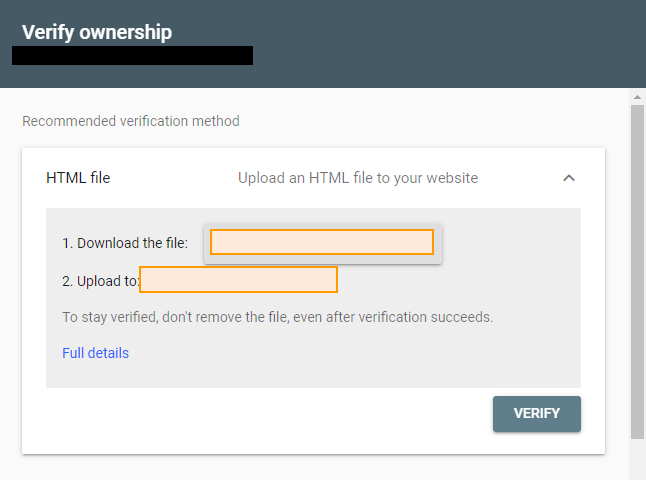
- HTML document
- Tag in HTML
- Google Analytics
- Google Tag Manager
- Provider of domain names
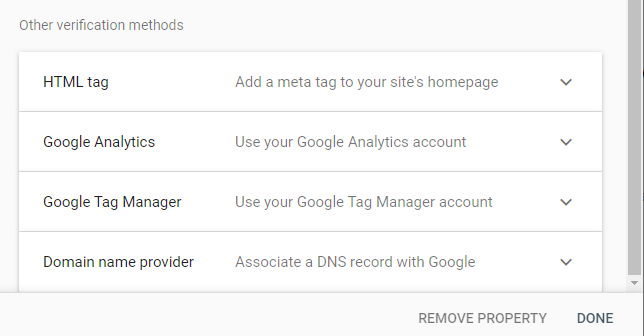
You must use one of the methods provided to verify the site. We’ll go over the first two steps of URL verification here.
1.HTML file upload:
- An HTML file will be generated by the Google Search Console tool. You must download it and then re-upload it to your Domain /root area.
- To begin, download the provided file.
- Now go to your web host’s cPanel file manager and log in. (Alternatively, if you have FTP clients, you can utilise those.)
- Go to your website’s URL (File directory)
- The file should be placed in the ROOT directory, which is located at https://your-domain.com/. (Upload-in-this-directory)
- Take a look at the sample below.
- Return to the Google Search Console and click on verify after the upload is complete.
- Google will automatically search your website for the file. Your domain name will be confirmed after they find the HTML file inside your domain.
- If the verification fails, repeat the process using the right approach.
- Alternately, you can utilise the HTML tag method.
2. HTML tag verification
HTML tags are meta tags that have a specific number-character string and are written in HTML code. The Google Search Console tool will generate a unique HTML tag for you to paste into the head> section of your home page. There are a few different ways to add that HTML tag to the heading section.
- Plugins for headers and footers
- Yoast SEO is a plugin that allows you to optimise your website for search engines.
- Using the SEO plugin Rank-Math
The header and footer plugin is less efficient than using Yoast and Rank-Math to evaluate the HTML element.
Yoast’s method of verification
- Go to SEO > General > Google Search Console in the WordPress left admin bar.
- Click “save change” after pasting the HTML tag into the blank box. After you’ve saved, go to the Google Google Search Console’s verification page and click the verify button.
Rank-Math verification method
Go to Rank-math > General settings after installing the Rank-Math plugin. Then, in Google Search Console, go to Google Search Console> Paste the HTML element. Save the settings by scrolling down.
Now, go to Google Google Search Console Tools and verify the website, just like in the previous example. After you’ve completed the verification process, you’ll be able to access the Google Search Console tool dashboard. The next step is to submit the sitemap for your website to the Google Search Console tool.
Submit sitemap to Google
An XML sitemap is extremely important for SEO. Google can quickly acquire vital website updates from the sitemap. When you add, remove, or edit any material on your website, the sitemaps are instantly updated. This will also include the post kinds you want search engines to know about.
You can use any of the plugins listed below to produce a sitemap for your website.
- If you’ve installed the Yoast plugin, your sitemap address should be
https://your-domain.com/sitemap index.xml
- If you’ve implemented the Rank-Math plugin, your sitemap address should be
https://your-domain.com/sitemap index.xml
- Your sitemap address should be if you have the Google XML sitemap plugin installed.
https://your-domain.com/sitemap.xml
It’s time to submit the URL to Google for indexing after you’ve confirmed the sitemap address. Go to your Google Search Console dashboard and click on the sitemap to submit the URL to Google.
Following that, paste the last part of the sitemap URL into the blank area after your domain name and submit.
It will email you a notification when you submit it, stating that Google will check for the update soon.
Verify The Submission
You can track the status of indexing because you’ve already uploaded the sitemap. You may also see how many URLs were found during the last crawling. Additionally, click on the principal sitemap to check the status of child sitemaps.
Individual URLs can be inspected in the top search bar to ensure that they have been indexed. It will reveal whether or not Google has indexed the URL.
Submit URL to Google Search Engine For 2x Faster Indexing
You can also submit each URL to Google separately (you don’t have to submit a sitemap every time the website is updated). This strategy is excellent for content like blog posts, new pages, and so on. You can use the inspecting technique once you’ve finished writing your content to get it indexed even faster.
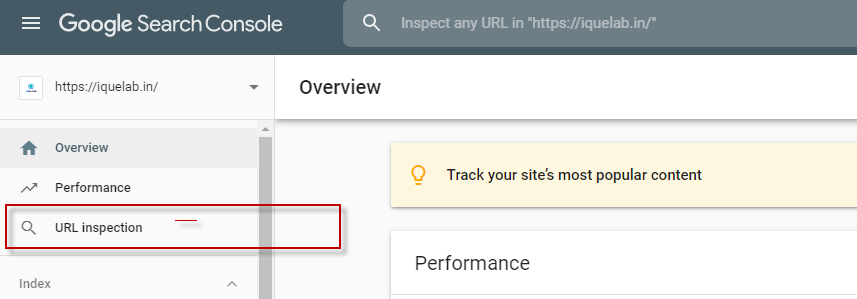
The following are the measures to take:
- Copy the URL of a recently published page or post.
- Copy the URL and paste it into the examine bar.
- Wait till the inspection process is completed.
- The page/post will be visible but not live on Google because it was only published a few minutes ago.
- There is a “request indexing” option below the URL status.
- Find it and click on it to submit a request for individual indexing.
- When Google receives your request, they will display a message stating that they will check for the provided URL as quickly as possible.
- Your page/post will be live on Google after at least 30 minutes.

To submit a URL to Google for speedier indexing, follow these steps. If you want your page to appear on Google sooner, this strategy is really useful. The sooner you make a page available to Google, the sooner you may begin ranking. (However, to rank higher, you’ll need to improve your on-page and off-page SEO.)
How to Submit URLs to Google?
Login to GSC
To submit URLs to Google, the site owner must log in to their GSC account, as previously stated.
Inspect Your URL
It’s critical to see if Google has already indexed your website pages. As a result, you must inspect your URL to see if Google bots are crawling it.
Request URL Indexing
This is what Google’s URL Inspection Tool is for. Simply paste your URL into the tool, and it will tell you whether or not your Web page has been crawled and identified by Google. If not, you can send a recrawl request to Google to get the website crawled and appear in search results right away.
How Long Does Google Take to Index a Website or URL?
Crawling a website or a URL is the first step in getting it indexed. When Google pays attention to your website or URL, it determines when the indexing process begins. If you want to speed up the process, you can submit the website to Google.
After your website has been crawled, it can take anything from 4 days to 4 weeks for Google to index your site. The following are some of the factors that can affect indexing speed:

The Size of Your Website
The more pages you have on your website, the longer it will take for Google to fully index it. For example, if your website has 500 pages, it will take 3-4 weeks to complete. However, if you have more than 20,000 pages, indexing could take 4 to 12 months.
Check your Page Size
Quality of the Content on Your Website
The usefulness, technical SEO, and keywords utilised all influence how quickly Google indexes your content.
How to Check if Your Website is Indexed?
You can verify if Google has indexed your website in a variety of methods. The most well-known methods are
Google Search Console
GSC’s Index Coverage Report may provide you with a rapid and accurate snapshot of your website’s indexing status. This report will also show you if any of your website’s URLs have not been scanned or indexed.
Check for Rankings
This is the most straightforward approach to see if your URLs or website have been indexed. If your website appears in the SERPs, it has been indexed.
Search for Title or Page URL
If the URL of your website appears in the search results for the title or URL, it has been indexed.
How to Fix Indexing Issues?
The most crucial step if you feel your Web pages aren’t being indexed is to figure out why. To do so, you can utilise the URL Inspection Tool, which can assist you in checking for coverage problems on your Web sites.
Simply paste your URL into the tool, and the cause will be highlighted. The following are the most prevalent concerns that are discovered during this inspection:
Excluded by “noindex” Tag
Your Web page will not be indexed by Google if you use the noindex meta tag. If you remove this tag from your page, it will be indexed.
Blocked by robots.txt
The contents of your Robots.txt file can prevent Google from crawling your website. Check your Web page’s robots.txt for any components that can prevent Google from crawling it and remove them.
Page with redirect
Google will not index pages that have been redirected. Remove the redirect from those pages to have them indexed.
If your website has numerous pages with duplicate content, Google will only index one canonical page and disregard the others. If you think a Web page should be indexed, make sure it doesn’t include any duplicate material.
How To Make Your Website More Visible On Google
It’s almost pointless to have a website if no one visits it.
Your website should be drawing potential clients in and selling for you before they even pick up the phone to talk to you!
It may appear challenging to rank high in Google’s search results, but getting your firm to the top of the search engine result pages will make your life a lot easier (SERPs).
Every day, Google processes over 3.5 billion queries, so it’s no surprise that so many businesses are vying for the top place. Businesses are hurrying to learn about SEO (search engine optimization) and take the steps necessary to be found online. Here’s how you can help Google rank your website higher.

Register your site with Google Search Console
Google Search Console, formerly known as Webmaster Tools, is a free Google service. It allows you to submit your website for indexing together with its sitemap.
By submitting your sitemap to Google Search Console, you are alerting Google to the existence of your website. As you might think, this is the first step toward appearing on the search engine’s results page.
Google Search Console is beneficial for a variety of reasons. It not only lets Google know about your website, but it also helps you:
- Take a look at who or what is linked to your site.
- Ensures that Google isn’t experiencing any troubles with your site’s crawl mistakes.
- If you have several versions of your website for different countries, let Google know.
- Examine what kinds of questions your audience is looking for and what brings them to your site.
- When you update a piece of content, notify Google so that the new version can appear on the results page faster.
Google Search Console is an excellent tool for increasing your website’s visibility on Google’s search results page.
Increase your site’s load speed
For years, Google has been ranking websites based on their load speed, which is why it’s critical to make sure yours is as fast as possible.
This implies that you must;
- Reduce the amount of HTTPS queries on your site and remove any resources that are rendering-blocking.
- Make sure your image files are the shortest size possible while maintaining appropriate quality. Images that have been optimized load faster and use less cellular data.
- Make use of quick hosting services. (If you use the Squarespace platform for your site, this isn’t an issue because your site is hosted on their enterprise-level servers.)
Improve your loading speeds for mobile devices
Google gives websites that load swiftly on mobile devices a higher rating on their search results page.
It’s critical to ensure that your website loads quickly on mobile devices and that the user experience for smartphone users is as pleasant as possible. Many smartphone users won’t have the patience to wait for your site to load, and if they’re not satisfied with its performance, they’ll click away and try an other website.
With CSS, we’ve hidden some of our photos on mobile. For example, if you visit our website on a desktop, you will see images of us in the hero image area and the midsection of the main page, but when you visit our site on a mobile device, we have hidden them. It is not necessary for them to load, as this may obstruct readability and usage.
You should also keep in mind that Google prefers clutter-free mobile sites and will frequently punish those that are busy and difficult to use. This means that having popups or adverts on your site degrades the mobile user experience and slows the page load speed.
Want to see how fast your page loads on mobile and desktop? Analyze your website’s content with PageSpeed Insights. It will give recommendations to help you make your web pages load faster.
Register with Google My Business
Registering with Google My Business (GMB) will significantly improve your company’s visibility on Google. You’ll be able to show up in relevant search results, especially if your location matches.
Google My Business is ideal for informing Google about your company’s location. This means you’ll have a better chance of showing up higher in the search results for folks looking for a company like yours in their neighbourhood. GMB is also wonderful for enhancing your local SEO, which means you’ll be more likely to show up in local searches.
For example, if you operate a graphic design business and someone in your region types “graphic design” into Google Search or Maps, you might be surprised to find your own business listing appear much higher in the search results page than you expected.
Google My Business is an important aspect of local SEO, and if you want to attract clients from your own neighbourhood, you should sign up for it. It’s also totally free.
Keep your Google My Business up-to-date
It’s critical to maintain your listing updated with any new photographs, contact information, or opening hours once you’ve joined with GMB.
Customers are more likely to see your GMB information before visiting your website, thus it’s critical to maintain your information current. Any inaccuracies will only work against you, making your company appear unprofessional and messy.
Get Reviews
It’s a terrific idea to encourage satisfied customers to write positive feedback and reviews on your Google My Business page. It acts as social evidence and encourages potential customers to investigate your offerings.

Having five stars next to your company name will boost your click-through rate, which can help your SEO.
Despite the fact that we’ve been in business since 1996, we’ve just recently begun to solicit feedback from our customers. We tell them to describe the problem they’re having, how our service remedied it, and, most importantly, how their business performed as a result of our service. Reviews are mostly used by potential clients to learn more about you and determine whether you’re a good fit for them.
You should also make an effort to respond to all of your reviews, whether they are positive or bad. This will demonstrate to your clients that you value their thoughts and opinions. It will also improve your business’s trustworthiness, knowledge, and authority, as well as your search rankings.
Create backlinks for your website
When someone links to your website from their own, this is known as a backlink. The higher you rank in Google, the more sites that connect to you.
ALSO READ: What are Backlinks and Why are They Important in 2021?
If you don’t have any “backlinks” leading customers to your website, relevant page headers and outstanding meta descriptions won’t help you much. In this case, even a snazzy URL is useless: Google needs to know if your website has any friends.
Backlinks from other websites to your own are critical for any website’s success. They’re like votes backing your material, if you think about it that way. Google counts these votes and determines how high your website should appear in the search engine results page based on how many you have.
Remember that not all backlinks are created equal. Companies who offer to create thousands of backlinks for you should be avoided at all costs. These are frequently of poor quality and cause more harm than good. Instead of rewarding your website, Google will punish it because the number of backlinks appears to them to be spammy. Obtain backlinks from reputable websites with relevant content.
Backlinks can be generated in three ways:
- You can use outreach to ask other websites and blog owners to link to your content on their sites.
- Long blog entries with keywords relevant to both your industry and your speciality can be written. If your consumers find these blog posts useful or interesting, many of them may create hyperlinks to them.
- Encourage visitors to share your blog content and website on social media.
Conclusion
There are many factors that Google uses to rank a website
There’s so much that goes into enhancing your Google visibility that it’s difficult to fit it all into a single blog post! Your target audience, goals, and niche will all aid you in determining how to make your website more appealing to search engines like Google.
If you think your website isn’t doing as well as it should or you need some extra support, we’ve created the Power Strategy to help small business owners figure out exactly what they need and establish an executable plan to get started.
Did you find this guide on increasing your website’s visibility on Google useful? Let us know what you think in the comments!
How to Submit URLs to Google in 60 Seconds or Less
Google controls more than 90% of the search industry, making it an ideal location for attracting potential clients. However, if you want Google to start sending visitors (and money) to your site, you must first get on Google, which requires learning how to submit URLs to Google.

By providing an XML sitemap or requesting a crawl using your Google Search Console account, you can submit URLs to Google. This quick start guide will show you how to submit your website to Google.
Is Google already indexing your URL? To find out, enter your URL here.
How to submit your site to Google
By registering and signing into your Google Search Console account, you can add your website to Google. Then, upload your website’s XML sitemap to Google to submit your full site, or use the “URL Inspection” report to request a crawl to submit a specific page or URL to Google.
Inside the 2 hassle-free ways you can submit links to Google
Before you begin, it’s a good idea to familiarise yourself with the various methods for submitting your website to Google. That way, you can choose the ideal strategy for your company, saving your team time, money, and effort.
You can submit URLs to Google Search Console in the following ways:
Request a crawl

A specific URL can be requested to be crawled and indexed by Google.
This option is useful if your team creates a new page or edits an existing one. While you should still update and resubmit your XML sitemap to Google Search Console, it’s worthwhile to use this method to send Google a new or updated URL.
For the sake of clarity, some users will refer to requesting a crawl as fetching.
In a nutshell, you can ask for a crawl to submit a single URL to Google. This method will teach you how to submit URLs to Google.
Upload a sitemap

The most frequent technique to add numerous URLs to Google is through a sitemap.
That’s because a sitemap combines all (or almost all) of your site’s links and pages into a single XML file. Your sitemap will almost always include your most important pages, such as your contact page, service page, or main product page. These pages are usually found in the navigation bar of your website.
It’s recommended practise to construct multiple sitemaps rather than a single sitemap if you have a huge website. An ecommerce apparel business, for example, would establish different sitemaps for its footwear, tops, and pants product pages.
A sitemap is one of the quickest ways to submit URLs to Google because it gathers all of your site’s information. You submit your sitemap to Google Search Console (more on that later) and wait for Google to index and crawl your site.
How to submit multiple URLs to Google with a sitemap
You can submit all of your URLs to Google (through a sitemap) in three stages in Google Search Console:
Log in to your Google Search Console account
Log in to your Google Search Console account now. You can select your website or property from the sidebar menu (found on the left-hand side). You may have more than one website affiliated with your firm, depending on your industry. If that’s the case, choose the first website or property you’d like to work on. If you don’t already have an account, you’ll need to establish one and add and verify your website. Don’t worry, we’ve put together a handy guide to lead you through the entire procedure. Keep in mind, however, that the verification procedure may require assistance from your development team.
ALSO READ: How to Submit URL to Google for indexing?
You can begin submitting links to Google for indexing after your account is activated.
View your Sitemaps report

The Sitemaps report in Google Search Console is the next step. The Sitemaps report can be found in the sidebar menu, under the “Index” section. The report will be loaded when you click “Sitemaps” in Google Search Console.
The Sitemaps report displays all of your submitted sitemaps as well as detailed information about each one:
- Sitemap type
- Submission date
- Last read date
- Status
- Number of discovered URLs
This information will become invaluable once you submit your first sitemap.
Submit a new sitemap

You can create a new sitemap in your Sitemaps report to submit numerous URLs to Google at once.
Simply follow the steps below:
- Copy the URL of your sitemap
- Paste the URL into the “Enter sitemap URL” field
- Click “Submit”
That’s all there is to it.
However, keep in mind that Google will not crawl and index your site right away. Google’s assessment of your sitemap can take anything from a few days to a few weeks. The Sitemaps report, on the other hand, can be used to check that Google crawled your sitemap and to see how many URLs it found from it.
You can start using Google Search Console in new ways once your site has been indexed, such as:
- Evaluating your site’s mobile usability
- Examining the keywords or queries that bring visitors to your site
- Examining your site’s internal and external linkages
- And a lot more
All of this information can assist your organisation in improving the rankings of your pages in Google search results.
How to submit URLs to Google with a crawl request
Go to Google Search Console
Follow these procedures to submit a single URL to Google for updated or new pages.
If you’ve already signed up for Google Search Console, you’re already one step ahead of the game when it comes to submitting URLs to Google. To refresh your memory, log into your account (or create one) and pick the property or website where the URL you’re uploading is stored.
Inspect your URL

The next step is to get to the “URL Inspection” report.
The “URL Inspection” report can be found near the top of the sidebar menu, between “Overview” and “Performance.” You may also view this report through Google Search Console’s search bar to save time. Simply copy and paste the URL.
Your report will load after you see a pop-up that says, “Retrieving data from Google Index.”
Your report will say that the URL is on Google if Google has already crawled and indexed that page. A brand-new page, on the other hand, will almost always produce a report stating that the URL is not on Google, but not because of an error, which is exactly what you want.
Request URL indexing
When your report has finished loading, you should perform two things:
- Use the “Test Live URL” option to double-check your page and content.
- Use the “Request Indexing” option to submit the page to Google.
Submitting a URL to Google is, once again, an easy process. It will take Google time to crawl and index your page, just as a sitemap submission. Expect your site to appear in Google’s index in a few days to a few weeks.
After that, you may start looking at performance data for this page, such as impressions and clicks.
Submitting URLs to Google, but your site still isn’t ranking on page one?
While knowing how to submit your URLs to Google is beneficial, it does not guarantee that your website will appear in search results. When it comes to search engine optimization, having your site crawled and indexed by search engines is only one half of the equation (SEO).
You should also consider your site’s design and performance, as well as the quality and relevance of your content. There are a number of other aspects to consider as well, such as the usability of your website, your keyword targeting approach, and so on.
